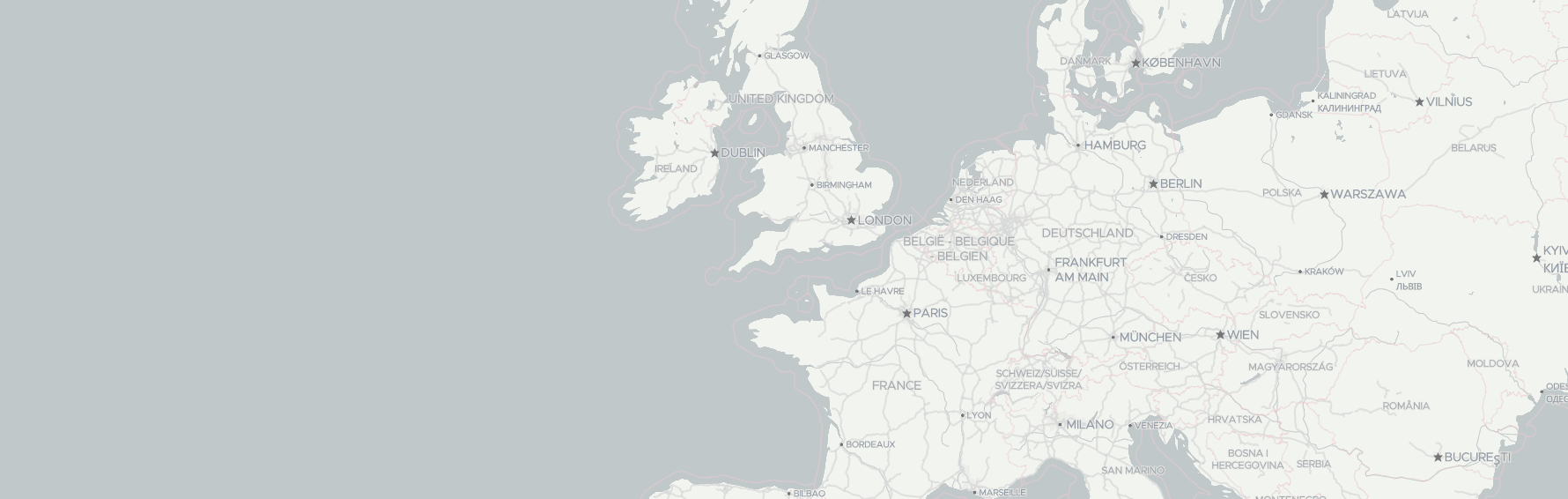Getting Started with Maps API
Welcome to the "Getting Started" guide for Geoapify Location Platform! If you're looking to add maps and location-based services to your applications, Geoapify offers a simple and powerful solution. With Geoapify Location Platform, you can easily integrate maps, geocoding, routing, and other location-based services into your web or mobile applications.
This guide will walk you through the process of getting started with Geoapify Location Platform, starting with creating an account and generating API keys, to managing projects and account settings. Along the way, we'll embed three YouTube videos that cover each step in detail, so you can follow along and get up and running quickly. Let's dive in!
On this page
Creating an Account
You can try Geoapify's APIs without registration with our Playground. However, to start integrating Geoapify into your application, you'll need to get your own API key.
Creating an account is free, and no credit card is required.
In this first video of the series, we'll show you how to create an account on Geoapify:
Follow these steps to create a Geoapify account:
- Go to the Geoapify website and click the "Sign Up" button in the top right corner.
- Click the "Create an account" button and enter your email address, password, and other required information.
- Check your email inbox for a verification email from Geoapify, and follow the verification link in the email to confirm your account.
- Once verified, start exploring the Geoapify Location Platform!
In the next section, we'll show you how to create a new project and generate API keys to use Geoapify's services.
Project and API Keys
Geoapify's Projects helps you organize your API keys more effectively using project:
- A project can represent different aspects of your business, such as departments, websites, or applications.
- You can create multiple projects per account and multiple API keys per project.
- Billing and usage plans are configured at the project level.
- You can easily share access to a project with your colleagues or clients if needed.
Please use your account, Projects, and API keys responsibly. Creating multiple accounts or Projects to distribute usage across them can be a violation of our terms and conditions. If you have any questions, please don't hesitate to contact us.
In the next video, we'll walk you through the steps to create a new project and generate API keys for that project:
Here's a video overview that shows you how to create projects and API keys in Geoapify:
- Create a new project by clicking on the "Create a project" button on the "My Projects" page.
- Your new project page will open, and the first API key will be automatically generated.
- You can create multiple API keys for your project and use them to try out different APIs and generate code in your preferred programming language.
- Keep track of your project usage and billing information by accessing the "Statistics" tab.
- Explore the available pricing plans and subscribe to one that meets your needs on the "Billing" tab.
Congratulations! You have now created a new project and generated an API key for that project. You can use this API key to access Geoapify's location-based services in your application. In the next section, we'll show you how to manage your projects and API keys.
Managing Projects and Account
With Geoapify, you can create multiple projects within your account, each with their own set of API keys and usage statistics. You can also share your projects with others and even transfer ownership to another user if needed.
In addition, you can manage your account settings, including changing your email, password, and even deleting your account if necessary.
In the video, we'll show you step-by-step how to create, share, and manage your projects within Geoapify and update your account settings:
Troubleshooting
I can't register. The "Register" button is greyed out and disabled.
We use Google's reCAPTCHA to ensure that you are a human and not a robot during registration. However, there are times when the service may experience issues. To troubleshoot this, please ensure that your browser is updated to the latest version and disable any browser extensions that may interfere with the reCAPTCHA service.
If the issue persists, it may be due to firewall software blocking Google's reCAPTCHA service. In this case, try registering from a different network or device. If you continue to experience issues, please contact our support team with details of the error message you're receiving, and any other relevant information such as the URL or API response. This will help us to quickly and effectively assist you with resolving the issue.
I'm not receiving the verification email.
We'll email you as [email protected]. In some cases, the email may be delayed by a few hours. However, if you're not able to find the verification email in your inbox, you can still create a project without verifying your email address.
It's also possible that your corporate email filters may block our verification email and send it to your spam folder. If you don't receive the verification email within a reasonable amount of time, please check your spam folder and mark it as "not spam" so that future emails from us will arrive in your inbox. If you're still unable to find the verification email, please contact us and we'll assist you further.
I can't see the "Create project" button and therefore I can't create a project and an API key.
At Geoapify, we rely on Google Firebase to securely store our customers' data and access keys. If you can't see the "Create project" button on our website, it's possible that the site is experiencing issues connecting to Google Firebase. This could be due to browser plugins or firewall rules blocking Firebase requests.
To resolve this, we recommend trying to log in again from another device or network. If the issue persists, please check your browser plugins or firewall settings to ensure that Firebase requests are not being blocked. If you need further assistance, please don't hesitate to contact our support team.
Customer Support
At Geoapify, we believe in providing excellent support to our users. We understand that sometimes you may have questions or issues that require immediate attention, and we are here to help.
To ensure that you receive the assistance you need, we offer support through several channels:
- If you have any questions, don't hesitate to reach out to us via email.
- Additionally, we offer a live chat feature on our website which allows you to chat with one of our support team members in real-time or leave us a message so that we will promptly answer you.
Important! For faster and more effective communication with our support team, we recommend providing as much detail as possible when describing your problem or question. This includes any relevant URLs or API responses that may help our team diagnose and resolve the issue more quickly.
We are dedicated to providing the best possible support to our users, and we are constantly working to improve our support services. If you have any feedback or suggestions, please feel free to let us know. We appreciate your input and are always looking for ways to improve.
Related Links
Here are some links that might be helpful for you:
- Support email
- Geoapify MyProjects - here you can create an account, projects and API keys
- Geoapify APIDocs - the API Documentation and Playgrounds
- Geoapify Tutorials - tutorials on how to use APIs with and without programming
- Pricing Details - the page provides the information you need to estimate your API usage and explains our pricing.